- Check the Demand Profile field on the Demand Forecasting Tab.
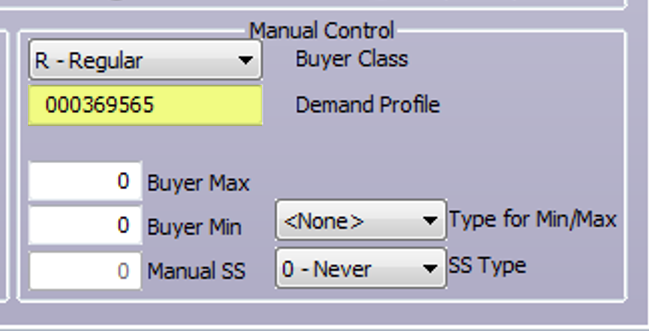
If there is a profile attached to the item, verify the integrity of this profile by trying to view it using the Show Me > Profiles command.
If the profile displayed looks invalid or is in fact missing when you perform this function;
- Select the contents of the field
- Press the Delete key
- Click Save to remove the profile from the item
- Once removed, refresh the screen or navigate to another Item/SKU and then back to the affected product to confirm if the graph and data are now displaying again
If you are unable to remove the profile using the above method;
- Access the same item from the Green Screen/Server User Interface
- On the Demand Forecasting tab, as soon as you enter the demand forecasting screen, type H on the command line and then press the F10 key. Doing this should remove the profile number from the demand field

Once removed, sign back into the client server application to review the demand forecasting screen for the same item to confirm if the issue is now resolved.




