1. Open Product table
For v2016.1 and below
- Click on tables button on toolbar
- Select Products table saved in C:\Program files(86x)>JDA>Intactix>Space Planning>Table folder
- Click Open
For v2017.1 and above
- Click on Analysis > Open under tables group
- Select Products table saved in C:\Program files(86x)>JDA>Intactix>Space Planning>Table folder
- Click Open
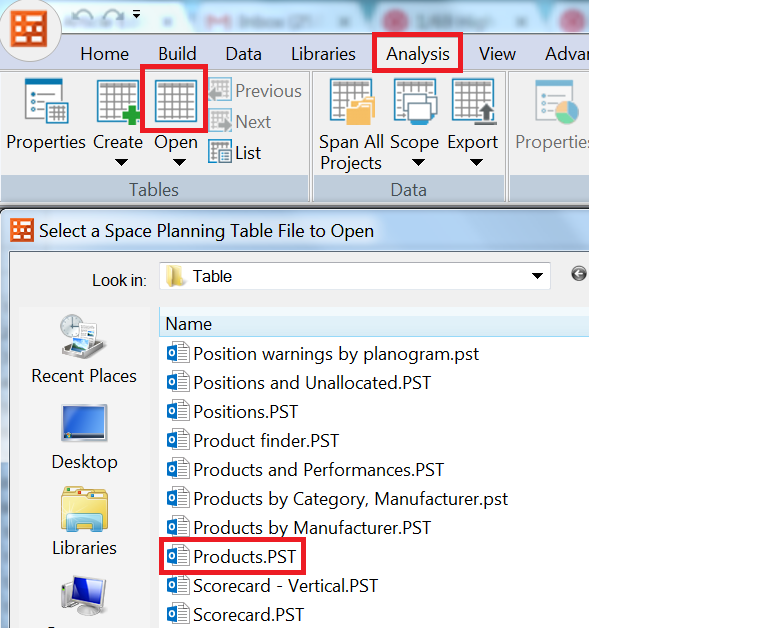
2. Right click > Select Design > Column properties
3. Under Available fields > double click on Bitmap ID override
4. Click Apply --> Bitmap ID Override filed will get added to the table
5. Click OK
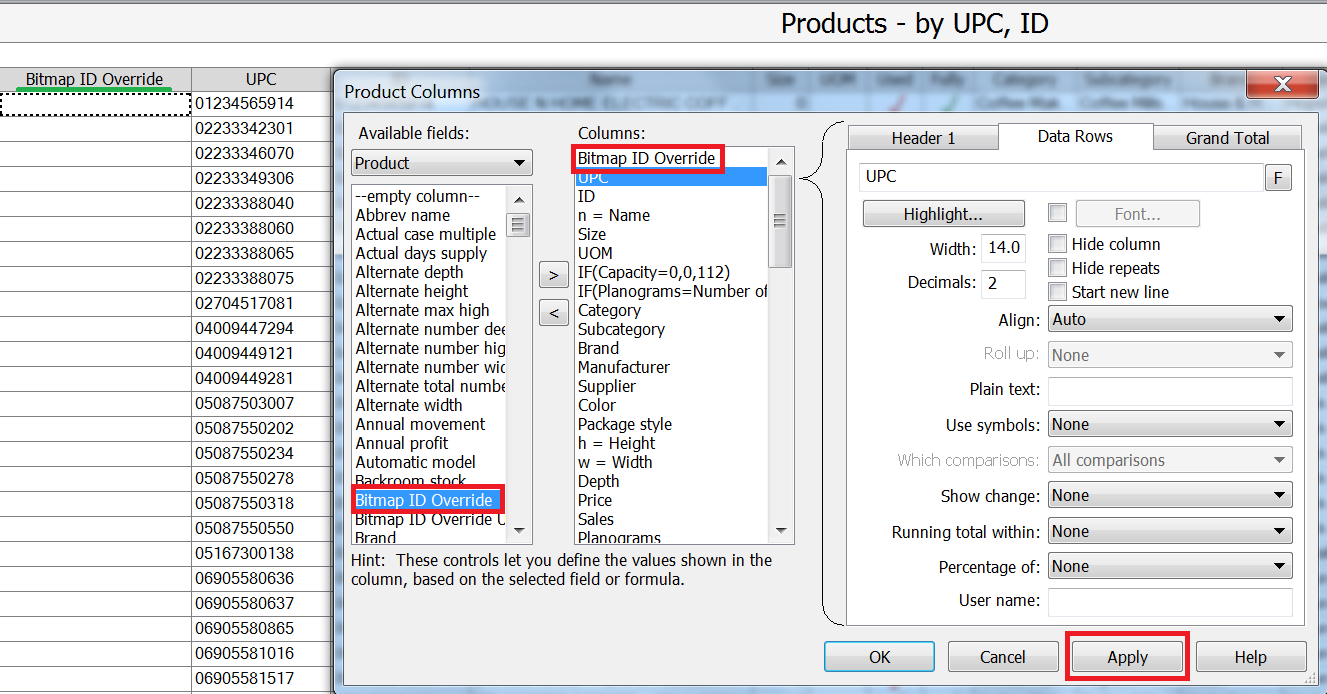 To remove Bitmap Overide
To remove Bitmap Overide- Select all the rows under bitmap Id override column
- Press delete button on keyboard
To change Bitmap Override- Select all the rows under bitmap Id override column
- Replace the image path




