There are two ways to complete this task.
1. Using the Daily Transaction Display and Assignment Operations Screen.
2. Using Scripts that pull data in a more coherent manner.
Path one:
1. Open Daily Transaction Display.
2. Put in the Parameters for User and the date/time range in question.
3. Filter out all blanks from the Activity Code column as this is necessary for records to pass to WLM.
- Click on the arrow next to the name of the column
- Choose (Non Blanks) option.
4. Filter out all blanks for Operation Code column as this is necessary for records to pass to WLM.
- Click on the arrow next to the name of the column
- Choose (Non Blanks) option.
5. Open Assignment Operations.
6. Put in Parameters for User and Report Date.
7. To find the individual moves, go to the Discrete Details Tab.
8. The Con License column should equate to the Load Number in the Daily Transaction Display.
- If processing is not delayed, the start time in Assignment Operations should be close to the Transaction Date in Daily Transaction Display.
- The seq # column in the discrete details tab of Assignment Operations should help to follow the flow of picks and placements within a piece of work/pallet of work. The Assignment number should correlate to the work to complete one pallet/piece of work.
Path 2:
1. Open Server Command Operations or a client with direct access to the Database.
2. To pull data from dlytrn (Daily Transaction Display); execute the following:
For Oracle
[select *
from dlytrn
where usr_id = 'USER ID'
and trndte>= '20170508000000'
and trndte<= '20170509000000'
order by trndte asc]
For SQL
[select *
from dlytrn
where usr_id = 'USER ID'
and trndte>= '05/08/2017 12:00:00 AM'
and trndte<= '05/09/2017 12:00:00 AM'
order by trndte asc]
Date formats may need to be edited according to environment.
Output:
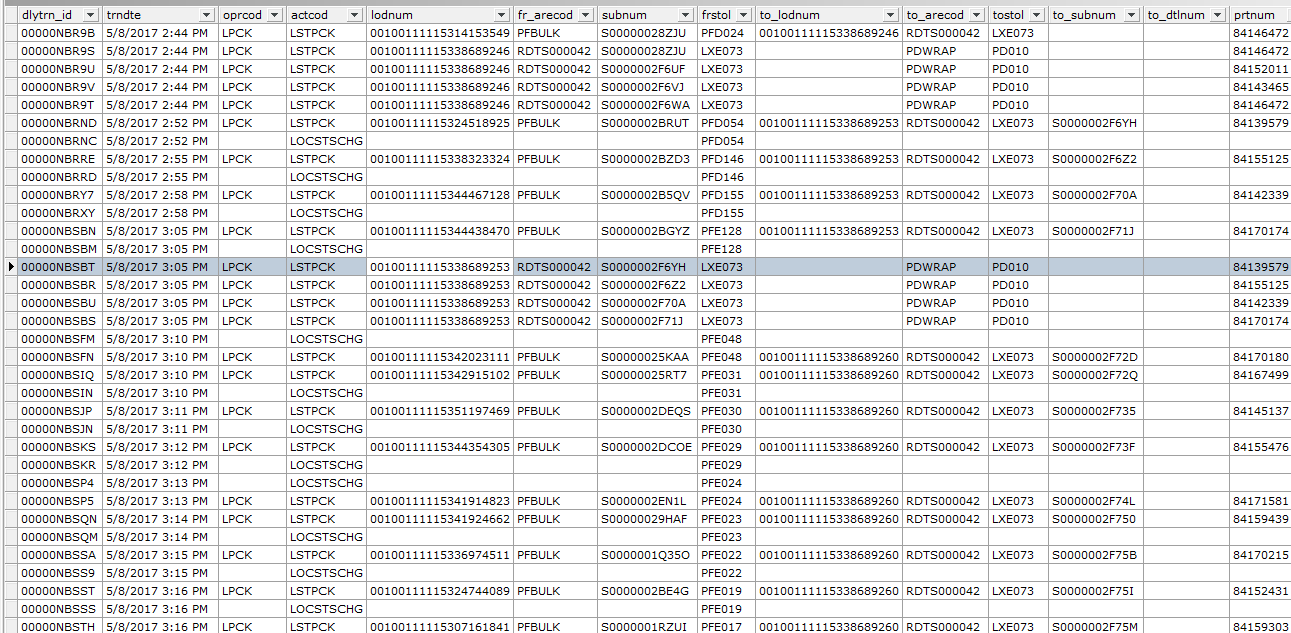
2. To pull data from kvi_summary and discrete tables (Assignment Operations); execute the following:
For Oracle.
[select k.*,
d.container_license,
d.activity_type,
d.*
from (select k.kvisummaryintid kviintid,
k.assign_num,
k.wh_id,
k.jobcodeintid,
j.JOBCODEID,
k.start_time,
k.stop_time,
k.usr_id
from kvi_summary k,
jobcode j
where k.jobcodeintid = j.jobcodeintid
and usr_id = 'USER ID'
and report_date = '20170508') k
Left Join discrete d
on k.assign_num = d.assign_num
order by start_time, trans_num]
For SQL
[select k.*,
d.container_license,
d.activity_type,
d.*
from (select k.kvisummaryintid kviintid,
k.assign_num,
k.wh_id,
k.jobcodeintid,
j.JOBCODEID,
k.start_time,
k.stop_time,
k.usr_id
from kvi_summary k,
jobcode j
where k.jobcodeintid = j.jobcodeintid
and usr_id = 'USER ID'
and report_date = '05/08/2017') k
Left Join discrete d
on k.assign_num = d.assign_num
order by start_time, trans_num]
Date format may need to be changed according to environment.
Output:
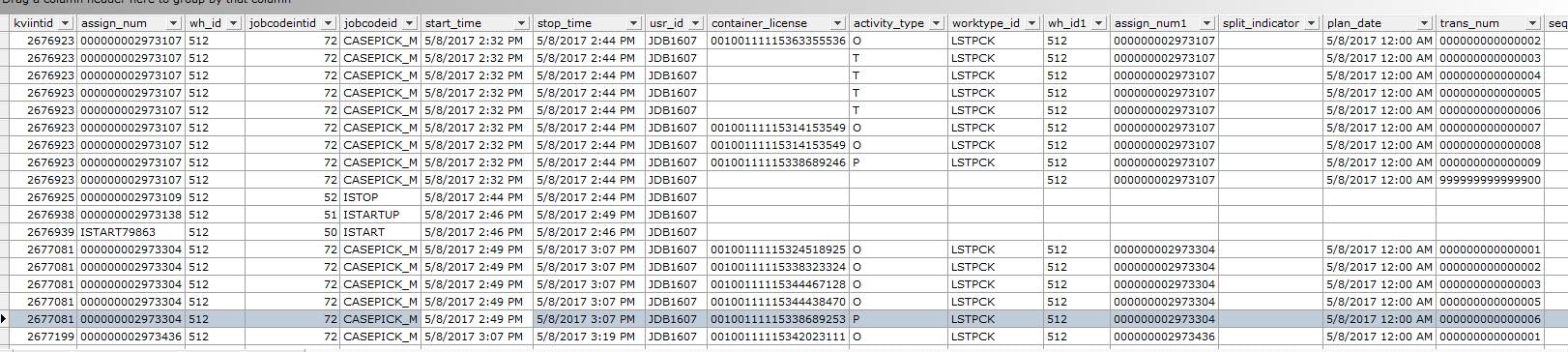
This code will list all users assignments for the day with corresponding discrete records. With the left join, the number of rows pulled for the assignment will be equal to the number of records in the discrete table for this assignment. If an assignment does not have any discrete records, there right side of the table will be blank. An example is an indirect assignment with no picks.
3. Using the Container License number and times from output of the second script, validate the flow of the work in the lodnum and trndte columns from the first script from dlytrn table. These should align and give the user the ability to see any missing work.
4. If there is missing work, look in the process log to determine if the work erred out for User, Job code, or other validation issues.
5. If there no errors exist, go to the Activity Code Maintenance and ensure that the activity code being sent has a Work Type and/or Labor Discrete Procedure defined and the Send to Labor box is checked.




