| Resolution | - Go to Administration --> Setup --> RDT
- Click on RDT Data Rule to open RDT Data Rule Maintenance Screen
- Click on Add to create new RDT data Rule
- Give a Name to the rule in Rule test box and Define other fields as necessary
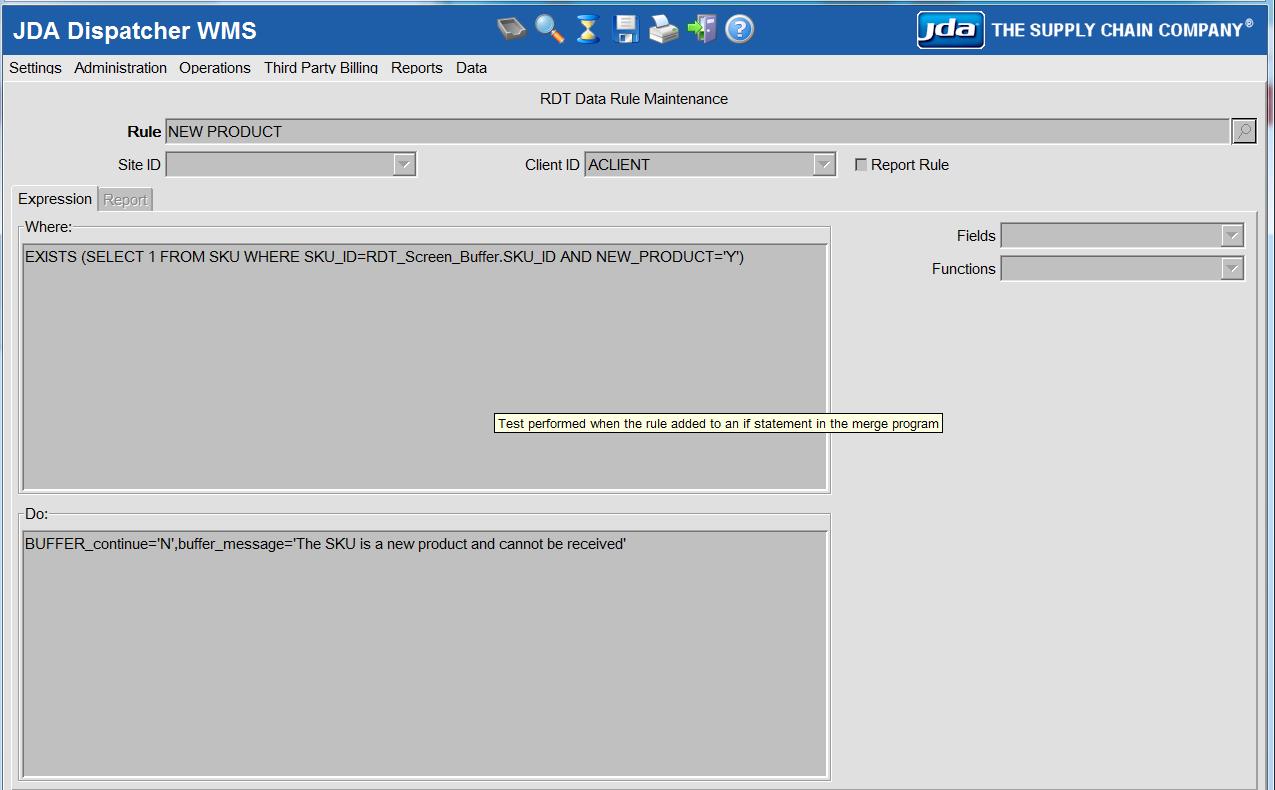 - Click on Execute to Save the changes.
- Go to Administration --> Setup
- Click on RDT Data Program to open RDT Data Program Maintenance Screen
- Click on Add to create new RDT data Program
- Add Program name in Program name text box and define other fields as necessary
 - Go to Administration --> Setup
- Click on RDT Data Program Link to open RDT Data Program Link Maintenance Screen
- Use this screen to Link the RDT Data Program to Relevant RDT Screen
- Click Add to create new link
- Select the particular RDT Screen Name
- Select the created RDT program as the Pre Program or Post Program
- Click on Execute to Save the changes.
|
|
|---|




