Send to JDA Support the most of the following information:
- Steps to repeat (if possible) or at least which action/feature was running eg recalc order,...
- Screen shoot of the error
- trimerr.log files (1)
- PC dump ie SIM.DMP file (2)
(1)Trimerr.log files are generated in the directory where E3 client is installed if trace has been activated on the E3.ini file (before the error occurs).
- Start E3IniEditor.exe
- Turn on 'Client Side Logging' and select '5- log lowest level error'
- Turn on 'Communications Logging' and select '3- log all communications'
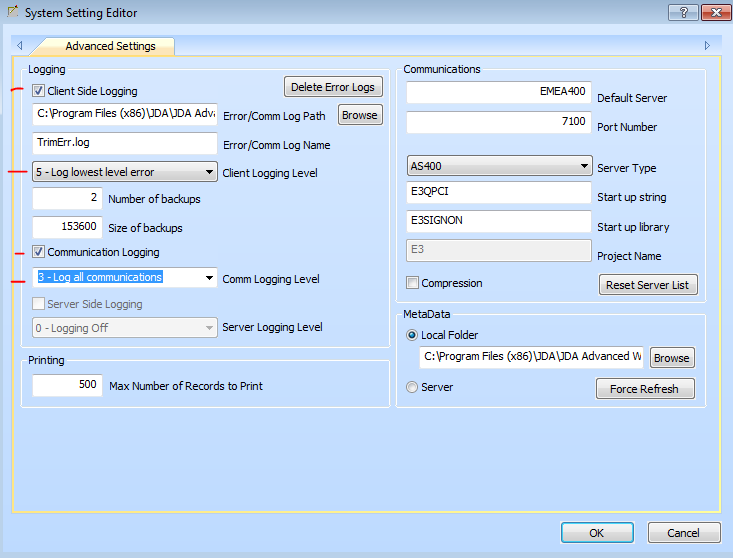
(2) To get a client dump
- Start Windows Task Manager
- Go to the Processes tab
- Found SIM.exe task
- Right click on select 'Create Dump file'
- Note the location of the SIM.DMP file
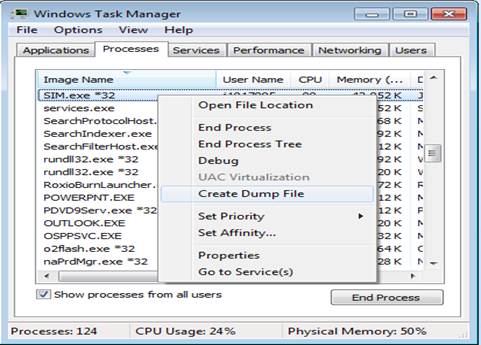
From version 8.2.0.0, client dump will be generated automatically if user answers 'yes' on the JDA/E3 error message windows.




