Following are the steps to configure a project file to be editable if it is currently in read-only mode:
Scenario 1: To resolve if the planogram file is opened directly from a zip file:
- Uncompress the file before using it.
- Re-open the planogram from the extracted files.
Scenario 2: To resolve if the planogram file attribute is set to read-only:
- In Windows Explorer, navigate to the folder where the file is located.
- Right-click the file and select Properties.
- Select the General tab.
- Check if the Read-only attribute is selected. If it is, uncheck it and click OK.
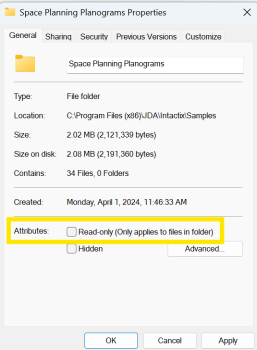
- Re-open the planogram.
Scenario 3: To resolve if the file is opened in read-only mode:
- While opening the planogram, ensure the 'Open as read-only' option is not checked in the Open dialog box.




