1. Open Label Formats window
- For v2016.1 and below
- Navigate to Settings --> Label formats
- For v2017.1 and above
- Select Analysis --> "Properties" in Label files group

2. Select the label to display
- In case desired label doesn't exist in the list, create a new label by clicking Add Format.
3. Click OK.
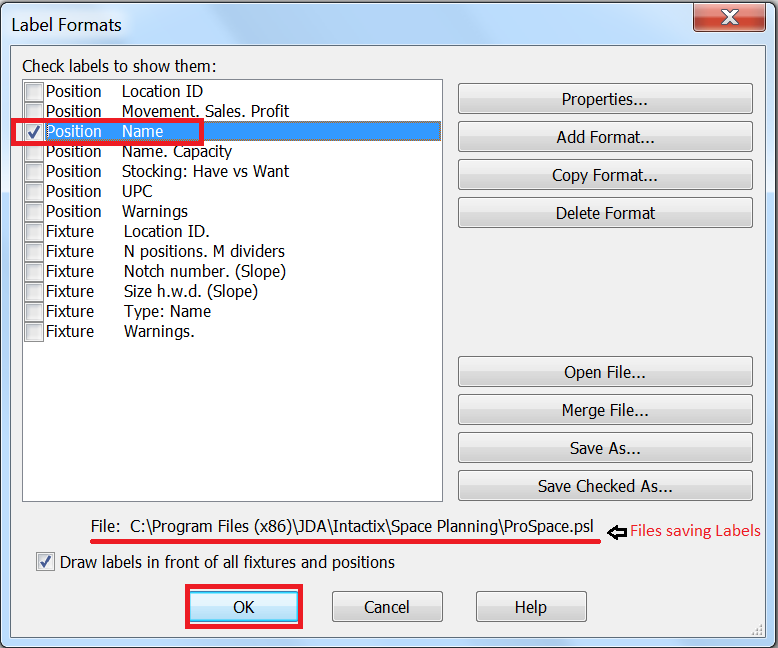
4. Open the layout file
5. Double click on Front View section
6. Select Layout tab
7. Click on Browse button next to labeling file and select the ProSpace.psl file
8. Click OK
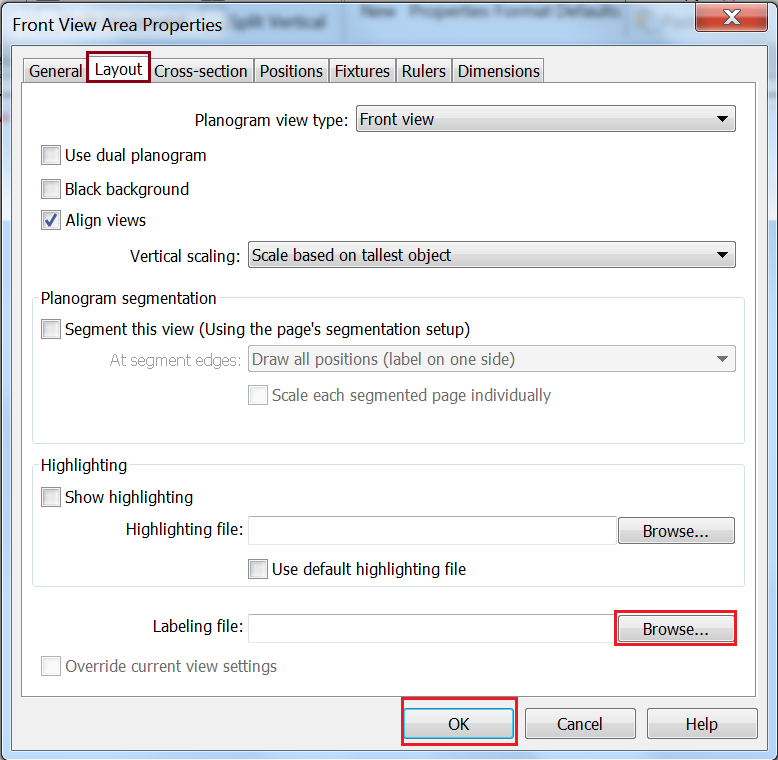
9. Navigate to General tab and Check
Show Labels button
10. Click OK
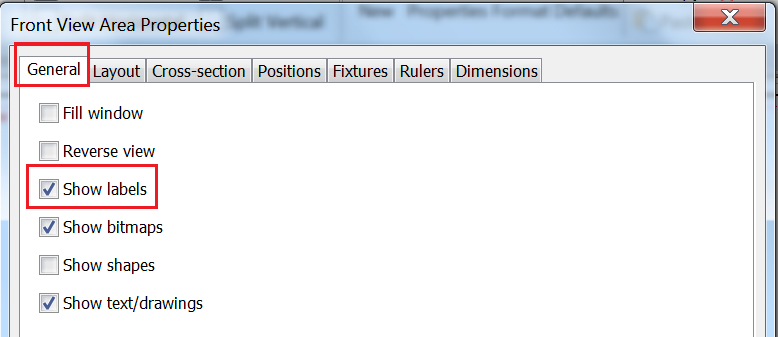
11. Save the layout




